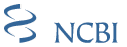Notes on W3C Schema Version
The W3C Schema has been generated from the Historical Book DTD for use in XML tools that can not read DTDs.The Schema is not intended for maintenance.
In order to mitigate problems found in testing with various processors' differing interpretations of Schema syntax, this Schema has been generated out of a flattened rendition of the NLM Historical Book DTD. While the structural constraints on document tagging expressed by this schema are identical to those of the DTD, the DTD's modular architecture is not reflected in the schema's organization. Changes to the Tag Set will be made by making modifications to the DTD, and a modified Schema will be generated from the modified DTD.
Getting the Files
The W3C Schema files are available by anonymous FTP: //ftp.ncbi.nih.gov/pub/archive_dtd/books/historical/.
A direct link to the files is available: //ftp.ncbi.nih.gov/pub/archive_dtd/books/historical/2.3/book-historical-xsd-2.3.zip.
The W3C Schema is available on the Web: https://dtd.nlm.nih.gov/book/historical/2.3/xsd/historical.xsd
Schema Structure
The Schema contains four modules:
historical.xsd
xlink.xsd
xml.xsd
In addition, a subdirectory contains a copy of MathML (see http://www.w3.org/Math/XMLSchema/), which provides additional modules.
Each of these modules corresponds to one of the namespaces in play:
historical.xsd (null, default namespace)
xlink.xsd (xlink namespace: http://www.w3.org/1999/xlink)
xml.xsd (xml namespace: http://www.w3.org/XML/1998/namespace)
ncbi-mathml2/mathml2.xsd (mathml namespace: http://www.w3.org/1998/Math/MathML)
The modules import one another. For the schema to work all modules must be in the same directory.
Tools
The Schema has been tested and found to perform properly in:
Xerces-J version 2.6.2
XML Spy (version 2004 rel.3)
Microsoft Word XML 2003 Professional (see below)
Users of other tools may find anomalies due to discrepancies in various processors' differing interpretations of Schema syntax. In such cases, it is recommended to use the normative version of the NCBI Archive and Interchange DTD.
The document element of an instance document, depending on the tools used, may require namespace and attribute declarations to associate the document with the schema. For Xerces and XMLSpy, these may take the form of:
<article xmlns:xsi="http://www.w3.org/2001/XMLSchema-instance" xsi:noNamespaceSchemaLocation="historical.xsd">where the xsi:noNamespaceSchemaLocation attribute points to the historical.xsd module on the system.
MS Word 2003
Cautions when using MS Word 2003 Professional
The mechanism for associating a document with a schema in MS Word 2003 Professional differs considerably from the above. The declarations (namespace declaration for the xsi namespace, and the xsi:noNamespaceDeclaration attribute) are NOT required and may confuse the system.
A schema may be bound to a document in MS Word 2003 as follows:
-
Add the schema to the list of schemas available. This can be done (though only when an XML document is open) through the "XML Schema" tab under the "Templates and Add-ins" menu option (under "Tools"). When the schema is selected, Word will want a URI to associate with it (despite the fact that this document type has no default namespace). We have used the following:
URI: http://namespace.nih.gov/historical.xsd
Alias: NCBI Historical Book schemaOn adding this namespace, you will be asked also to identify the modules
XLink namespace
URI: http://www.w3.org/1999/xlink
Alias: W3C XLink namespaceXML namespace
URI: http://www.w3.org/XML/1998/namespace
Alias: W3C XML namespaceMathML
URI: http://www.w3.org/1998/Math/MathML
Alias: W3C MathML2 schema -
In the XML Schema tab of the Templates and Add-ins dialog box, associate the open document with the schema by checking the box next to the schema in the list.
Use the "Save As XML" feature with the "Save Data only" box checked to save clean XML using only allowed tags.
|
National Center for Biotechnology Information Last updated: October 6, 2008 |